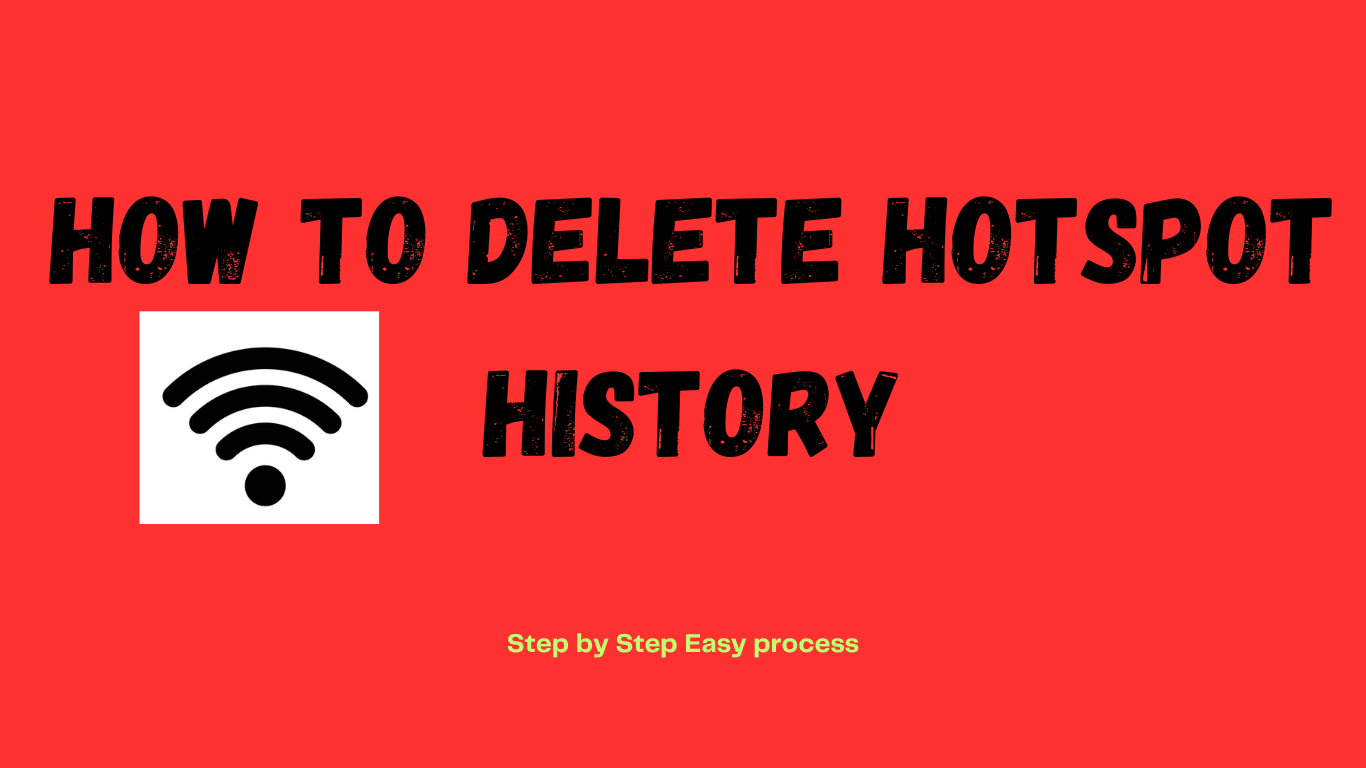Learn how to delete hotspot history
To remove the hotspot history from your device, follow these general steps:
- Access Settings: Open your device’s settings menu. This may differ depending on the operating system you are running (for example, Android or iOS).
- Go to Network or Connections: Locate the Network or Connection Settings section.
- Find Hotspot or Tethering Settings: Look for the hotspot or tethering settings under the network or connections area.
- View History or Connected Devices: You should be able to view the history of connected devices or hotspot usage. Choose this option.
- Delete History: In the history of connected devices area, there should be an option to delete history or forget linked devices. Select this option to erase the hotspot history.
- Confirm Deletion: Confirm the action of deleting the hotspot history.
These instructions may differ significantly based on your device’s make and model, as well as the version of its operating system. If you are unsure about any procedures, see your device’s user manual or contact customer service for help.
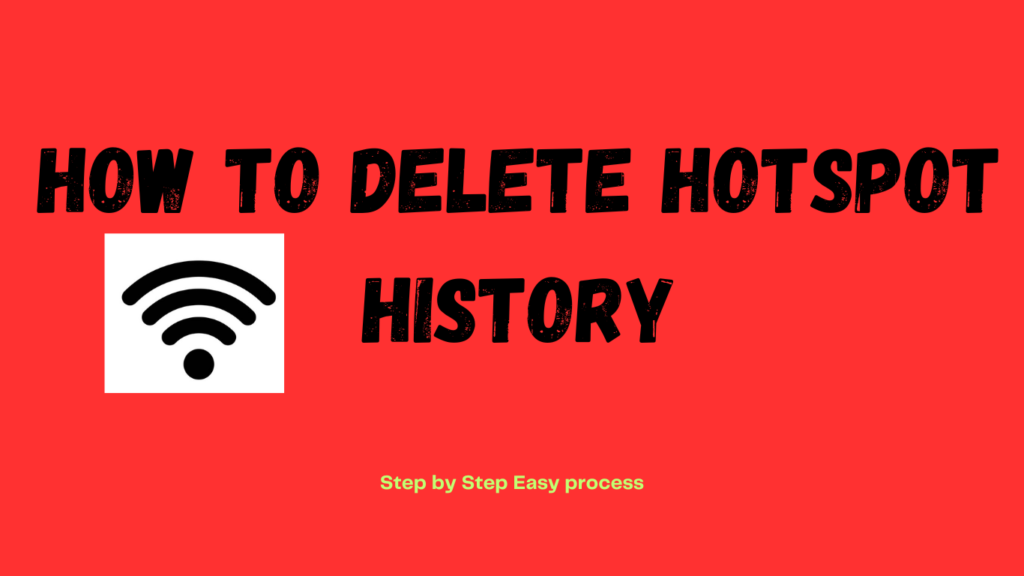
How to delete hotspot history on Android
To remove the hotspot history from an Android device, normally follow these steps:
- Open Settings: Navigate to the Settings menu on your Android device. You can usually discover it by hitting the gear icon in your app drawer or by dragging down the notification shade and selecting the gear icon.
- Go to Network & Internet: Scroll down to the “Network & Internet” or “Connections” option. Tap on it.
- Access Hotspot/Tethering: Look for the “Hotspot & Tethering” option in the Network & Internet or Connections menus. Tap on it.
- Select Wi-Fi Hotspot: You may see options for Wi-Fi hotspots, Bluetooth tethering, or USB tethering. Tap “Wi-Fi hotspot” to control your hotspot.
- View Connected Devices: In the Wi-Fi hotspot settings, look for an option labeled “Connected devices” or “Connected devices & clients.” Tap on it to see which devices have connected to your hotspot.
- Remove History: Depending on your device and Android version, you may have the option to remove history or forget linked devices. Tap on this option to clear the list of connected devices or histories.
- Confirm Deletion (if prompted): Some devices may need confirmation before removing the history. If prompted, confirm your action.
These instructions may differ slightly based on the brand and model of your Android device, as well as the version of the Android operating system it is running. If you are unsure about any of the steps for help, consult your device’s user manual or contact customer support.
How to delete hotspot history on iphone
To disconnect a linked device from the network:
- On the device you wish to delete from the hotspot history, open the Settings app.
- Click or tap Cellular or Wi-Fi.
- Locate the hotspot network name on your iPhone by tapping on it in the list of available networks.
- Choose Forget This Network as well as Forget This Device.
- If asked, confirm the action.
By doing this, you can stop the device from ever again connecting to your iPhone’s hotspot on its own.
For More Posts Visit: How to delete a page in word